HOW TO USE YOUR DIGITAL BADGE
CONGRATULATIONS on becoming a
NetWorkWise Certified Professional (NWW-CP)!
You’re now part of a network of elite individuals who are recognized as leading experts in developing world-class relationships that foster high-caliber connectivity.
Here’s how to download your digital badge and ways to share your credential with your networks.
Your unique CERTIFICATION ID number and CERTIFICATION LINK to your digital badge validation should have been emailed to you – if not please contact us
Add your credential to your email signature:
Step 1. Choose which digital badge below you would like to use and click on the download button under the image, or right click and save the image onto your computer, or download all images
NOTE: These images have been scaled and optimized so they can be inserted into most common email applications. Get in touch if you need additional instruction or are having issues.
Step 2. Insert the image into your email signature.
Step 3. Use your unique CERTIFICATION LINK we emailed you to hyperlink the image and verify your achievement.
Share your credential on social media:
Inform your social media connections of your accomplishment!
- Share your unique CERTIFICATION LINK we emailed you as a status update on LinkedIn, Facebook, and Twitter.
- Include a message such as: “Check out my new credential, I’m now a NetWorkWise Certified Professional!”
- Be sure to tag NetWorkWise in your post!
Add your credential to your LinkedIn profile:
Step 1. Go to https://www.linkedin.com/

Step 2. Click on the Me icon and in the drop-down menu click on View Profile
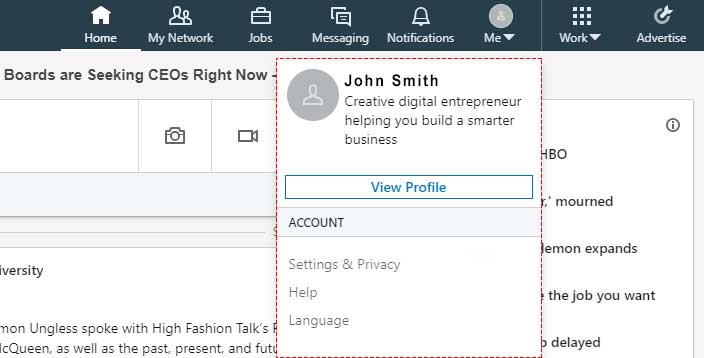
Step 3. Click Add Profile Section
Step 4. Click on the + sign next to Licenses and Certifications
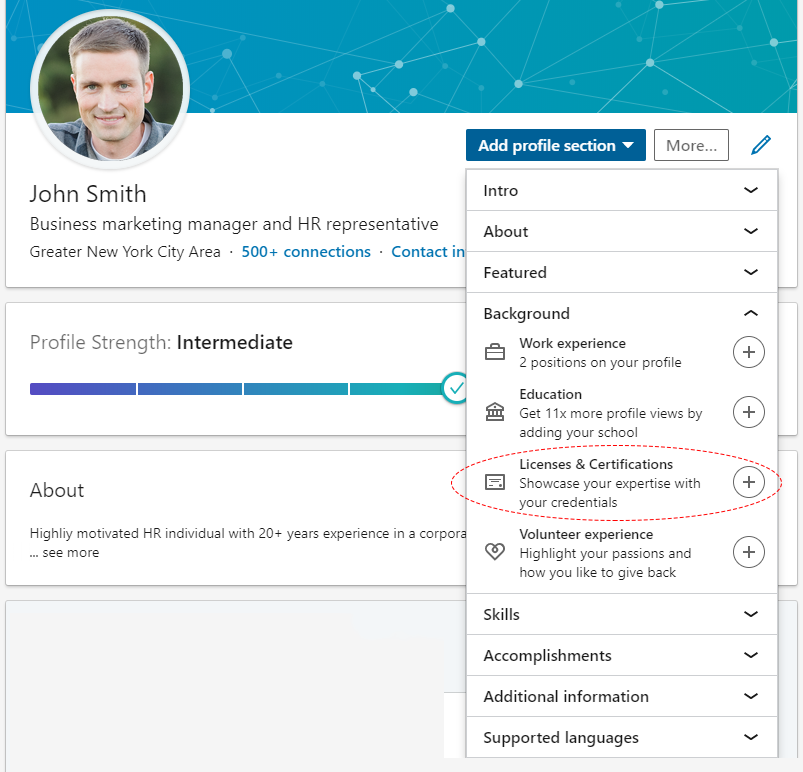
<NOTE: If you have not added Certifications before you need to add this section. Click on Add Profile Section, then next to Accomplishments click the down arrow icon, then next to Licenses & Certifications click the Add icon.>
Step 5. Input Name: NetWorkWise Certified Professional (NWW-CP)
Step 6. Input Issuing Organization: NetWorkWise (start typing then choose from drop down list)
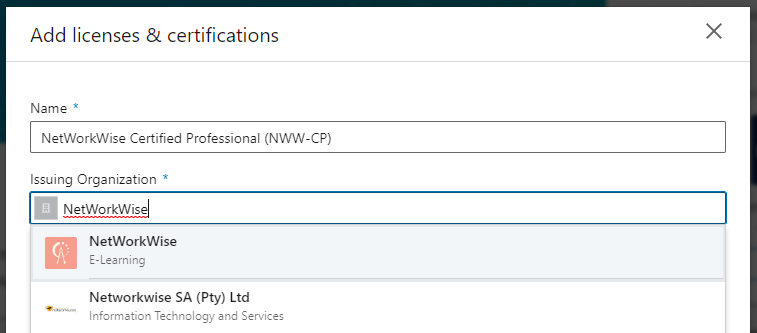
Step 7. Input Issue Date and Expiration Date: Your Month & Year
Step 8. Input Credential ID: YOUR CERTIFICATE ID
Step 9. Input Credential URL: YOUR CERTIFICATION LINK
Step 10. Click Save
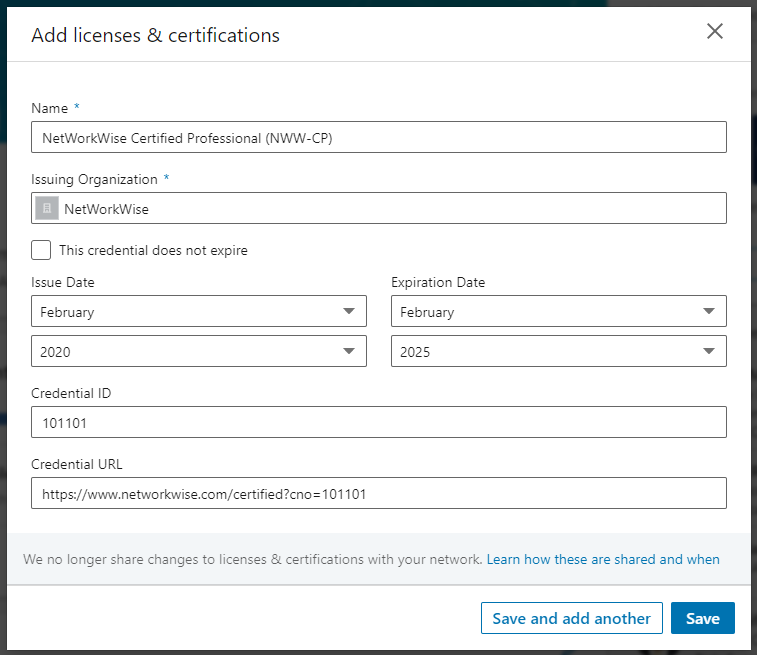
Where else can you display your credential?
There are many more places to use your digital badge! For example:
On your resume
On your website
On your business cards
In self-marketing materials
Please contact us with any questions